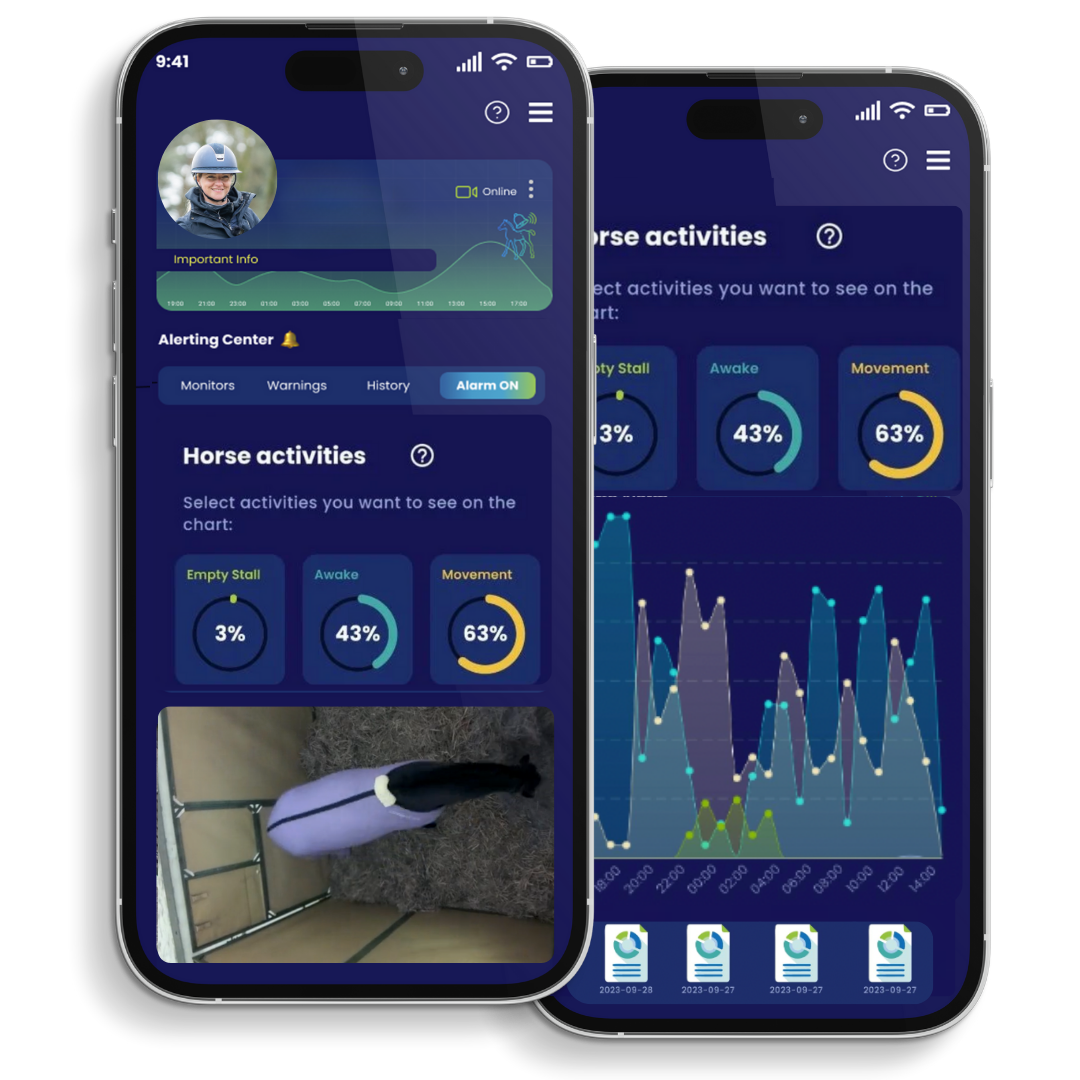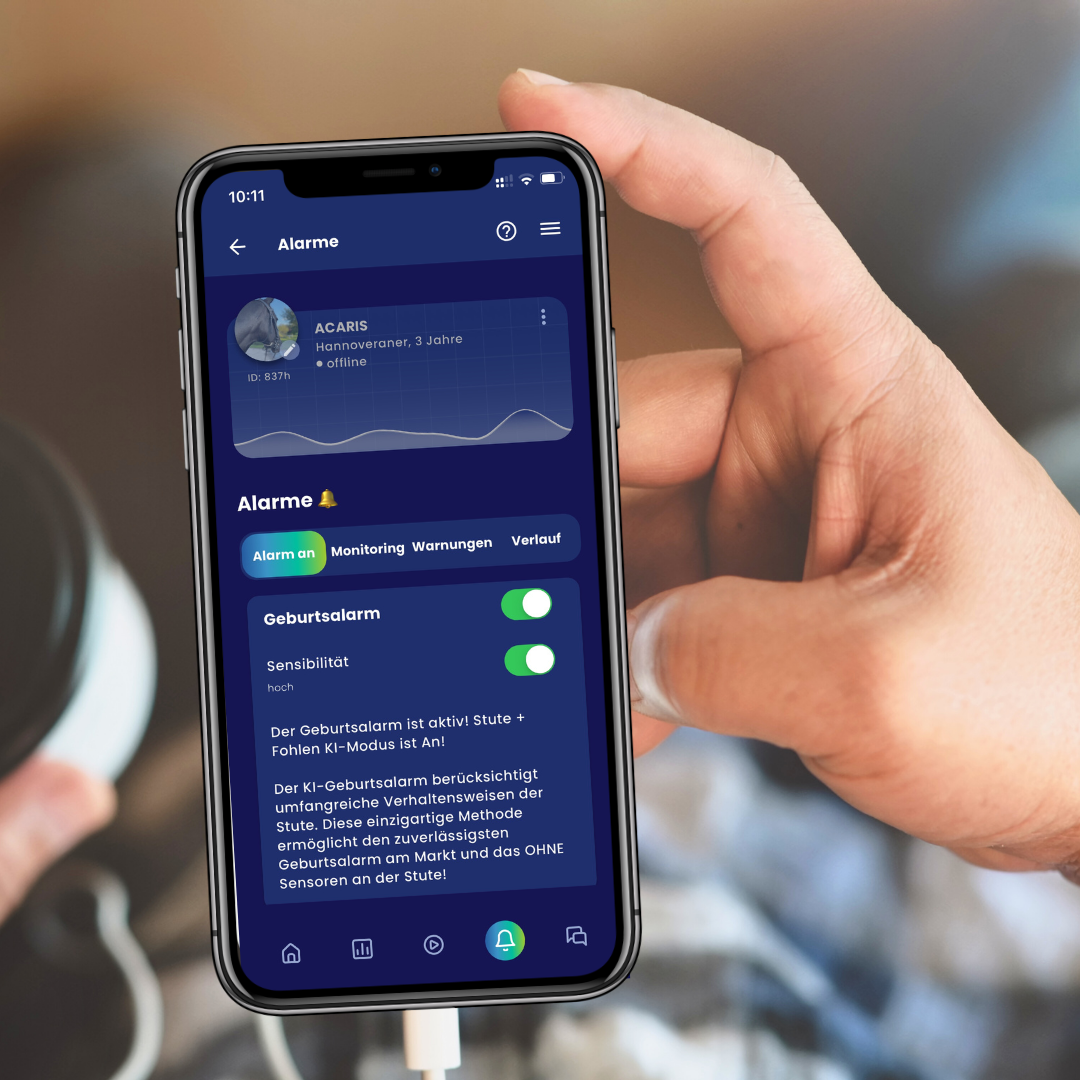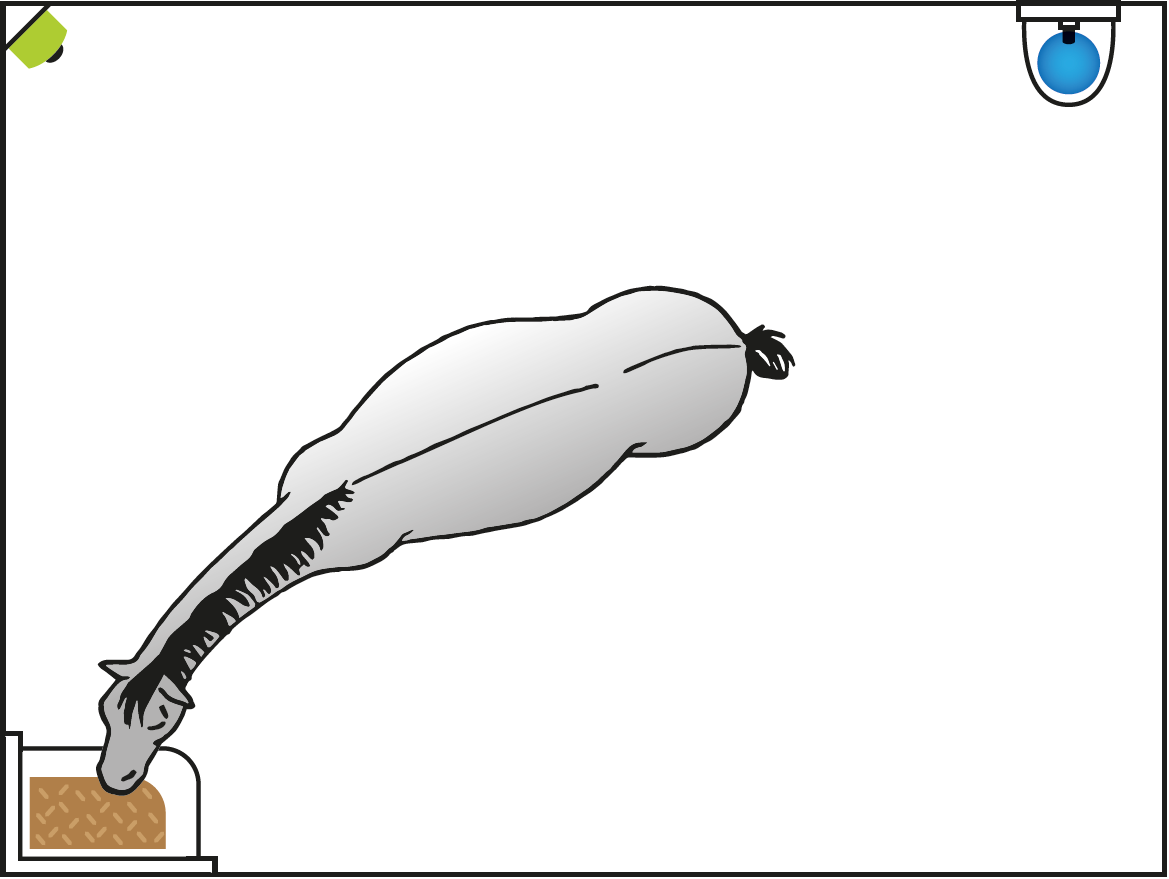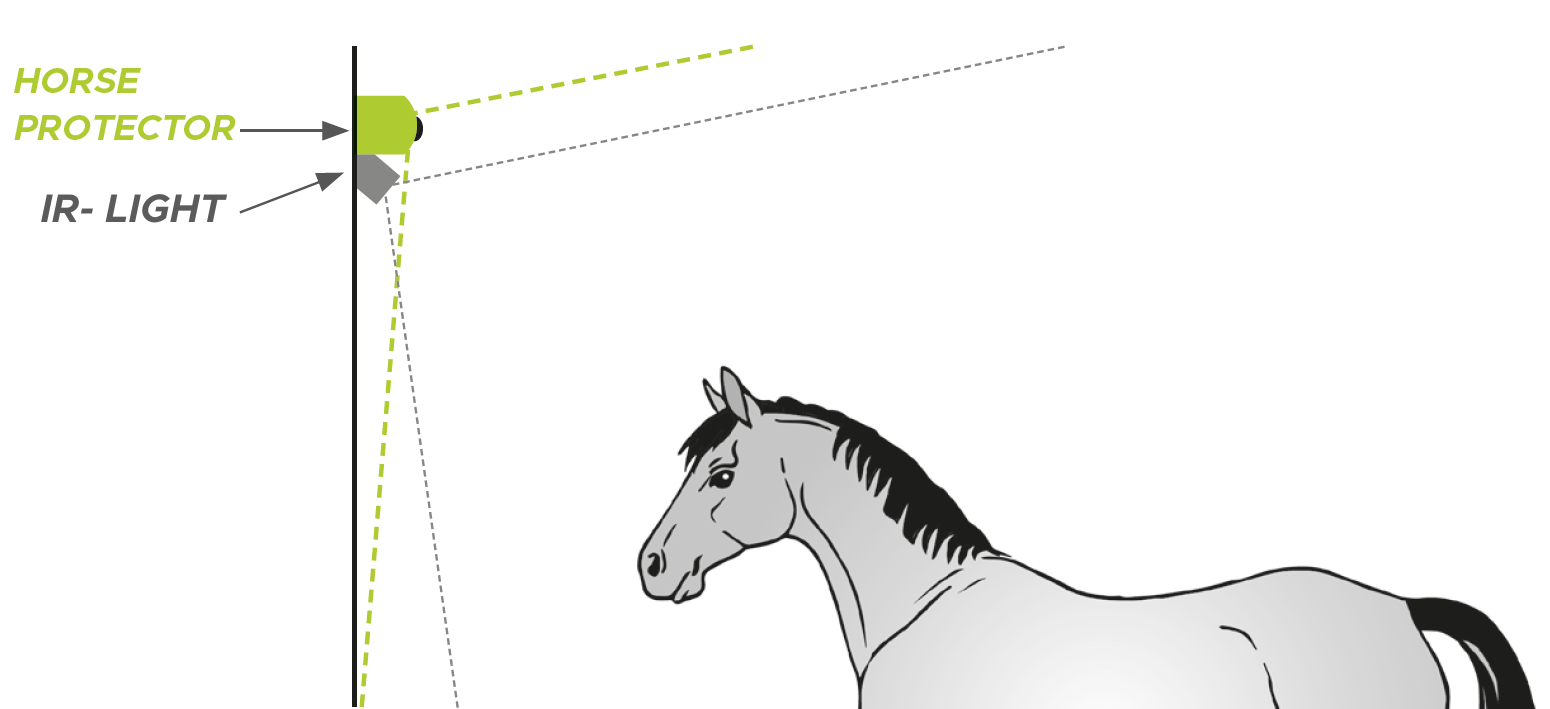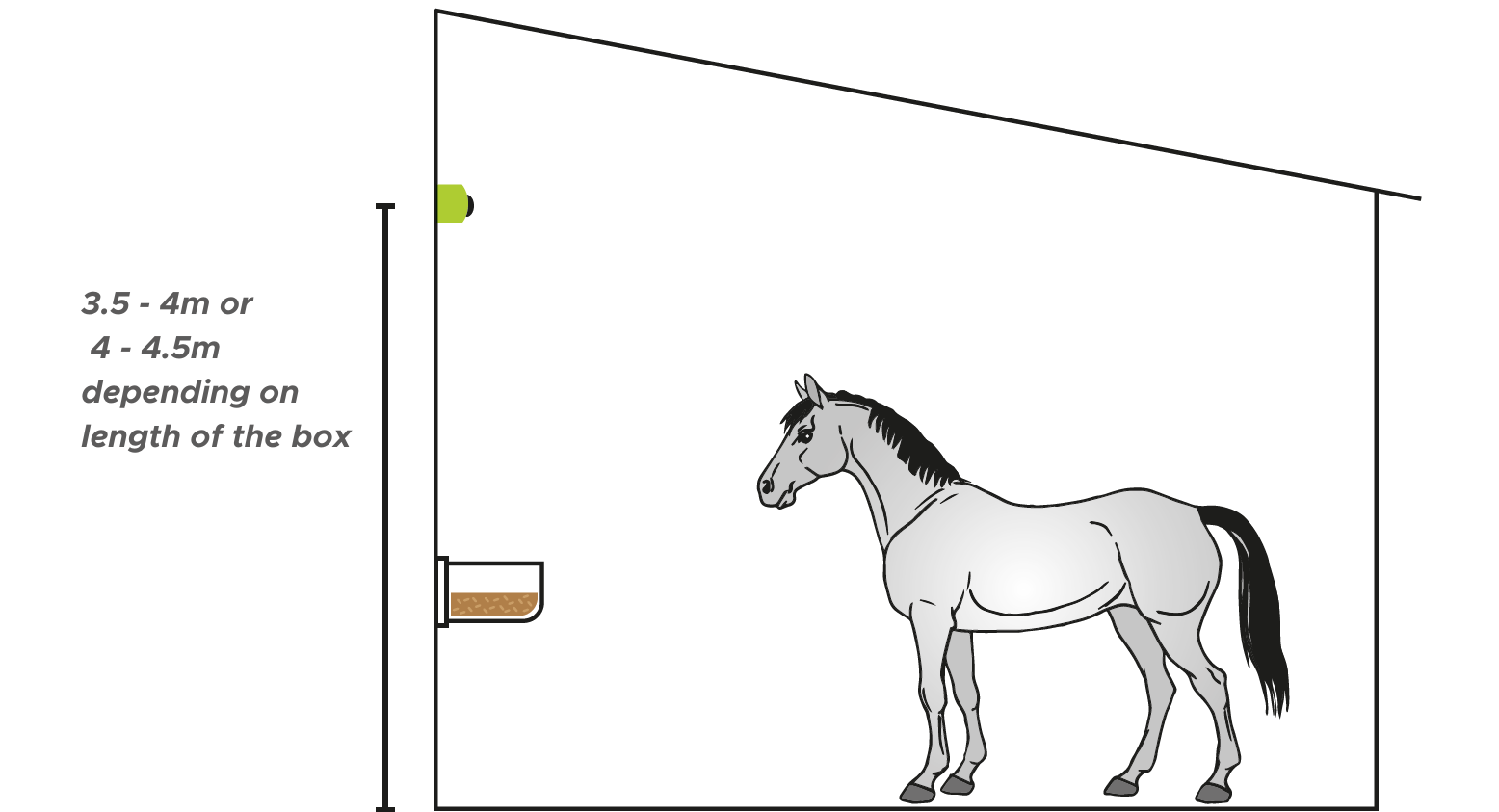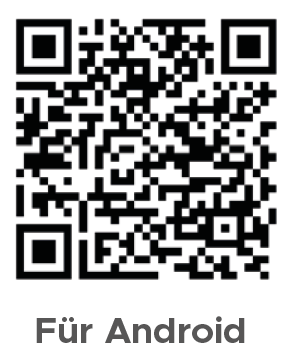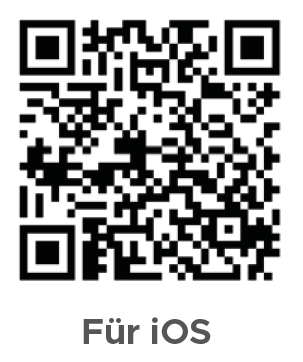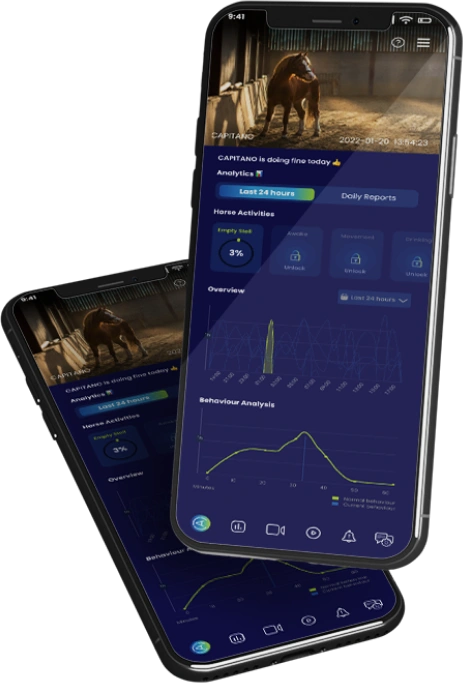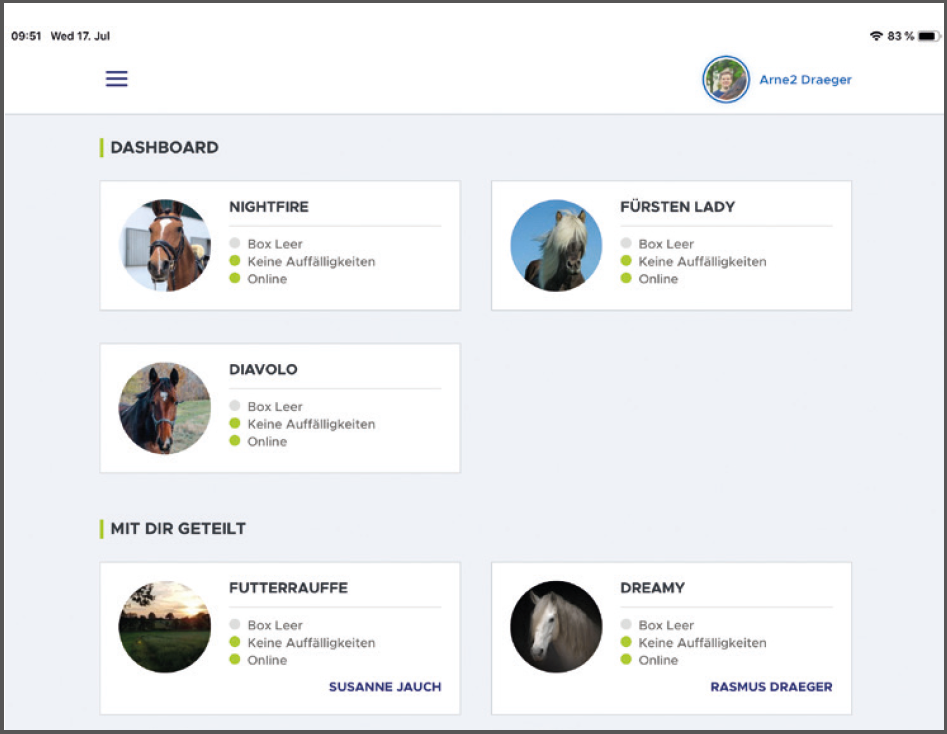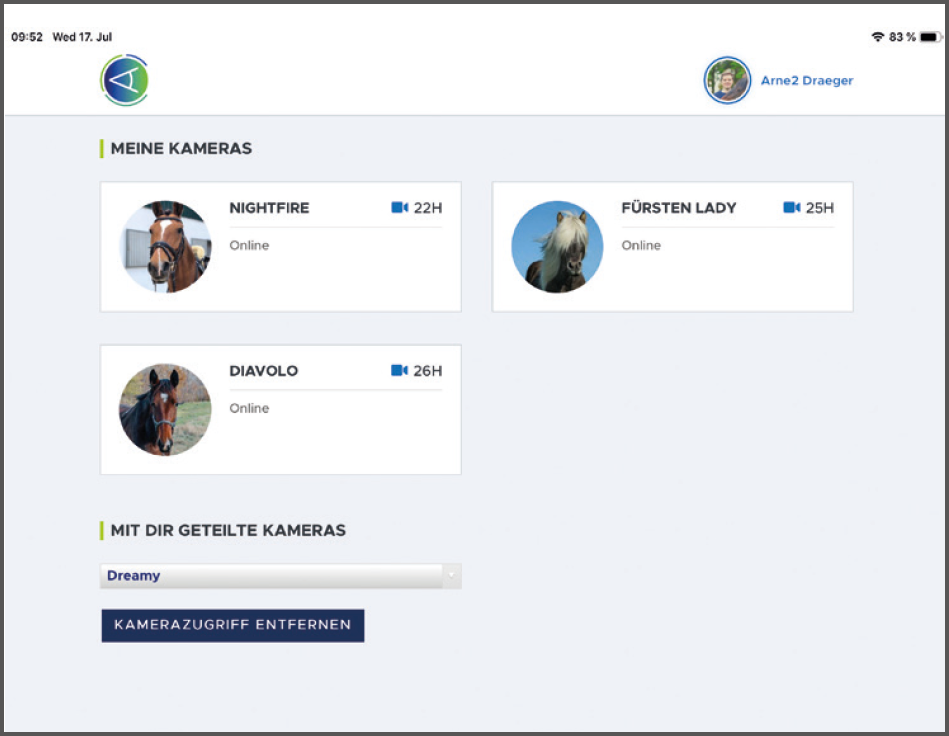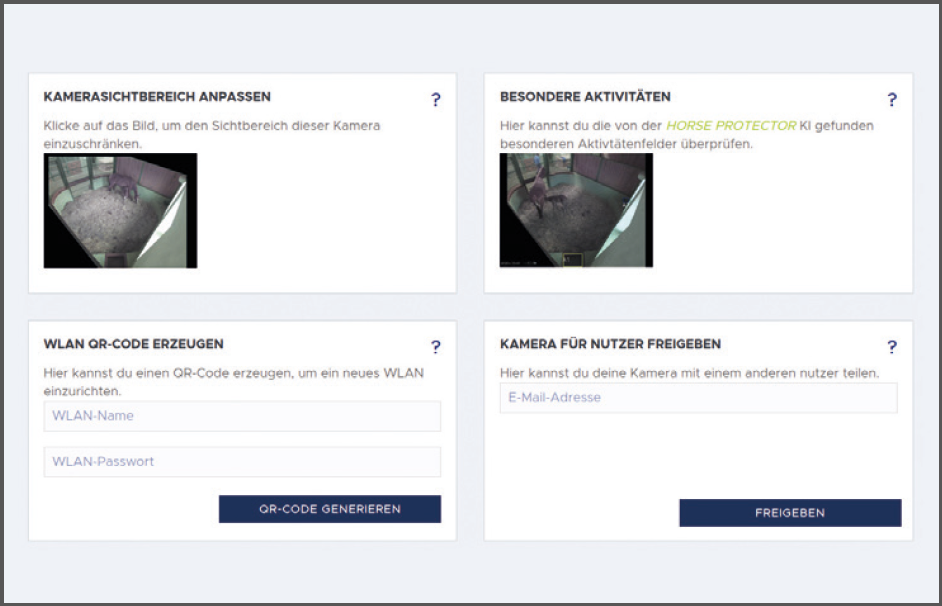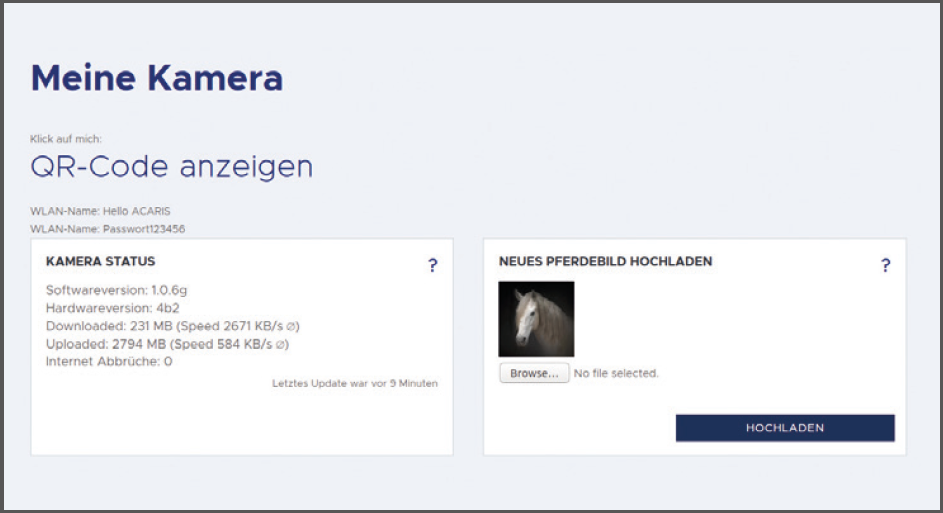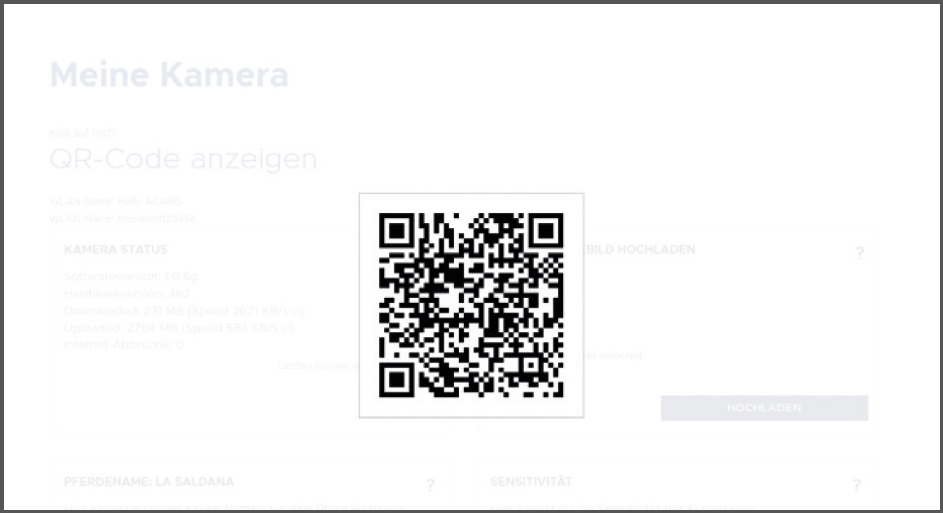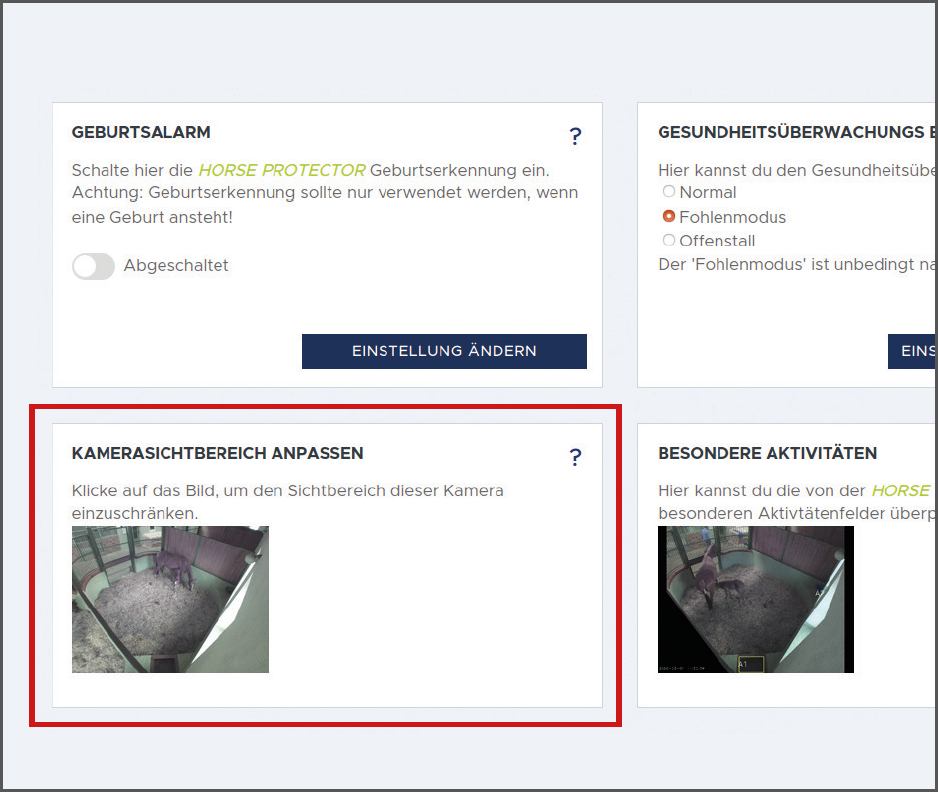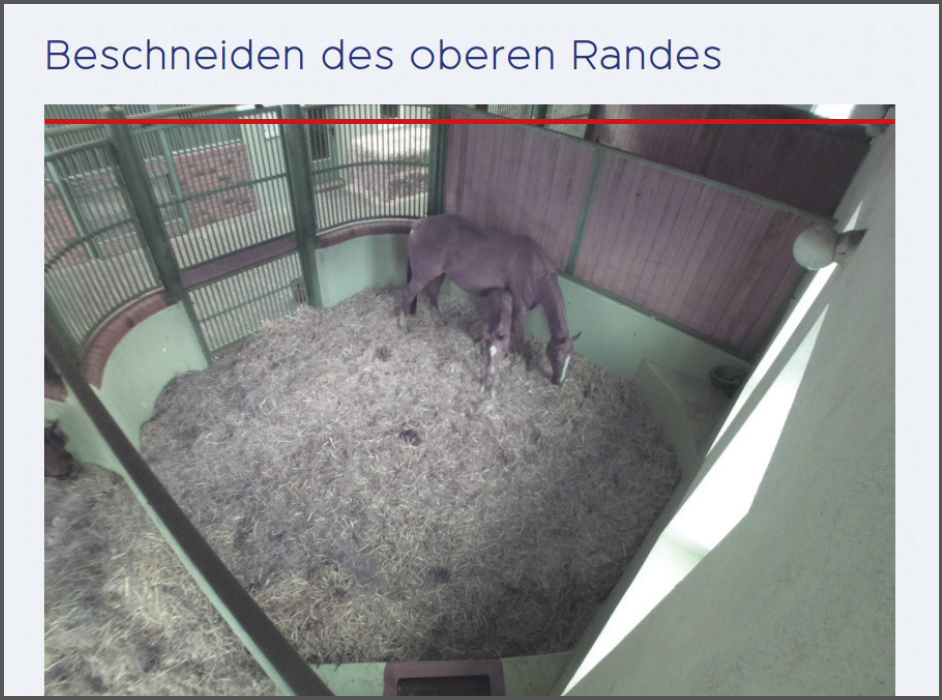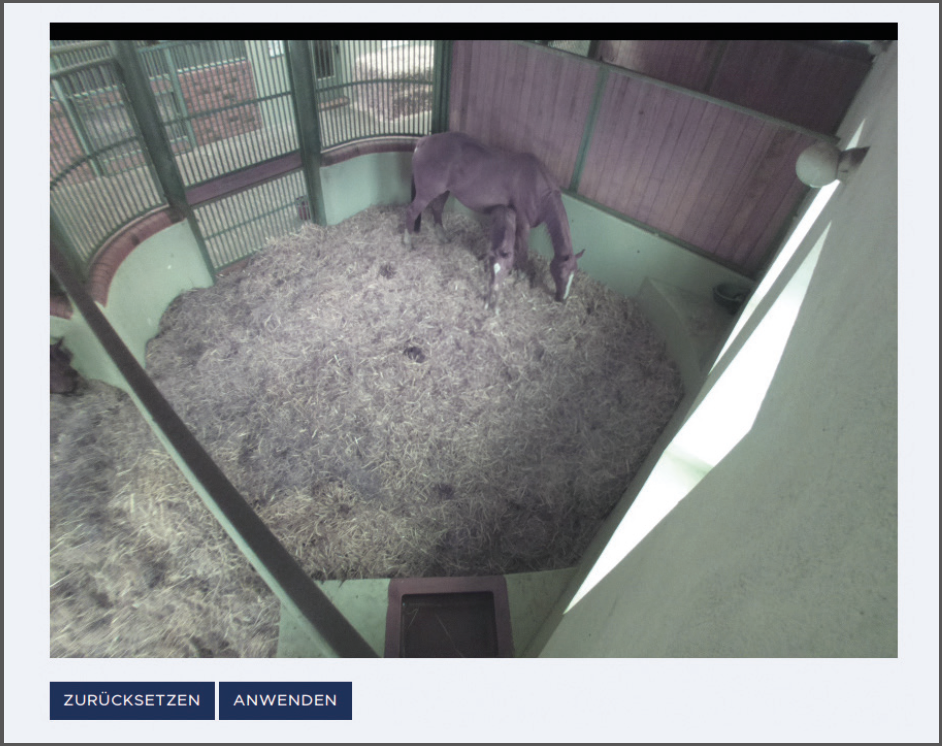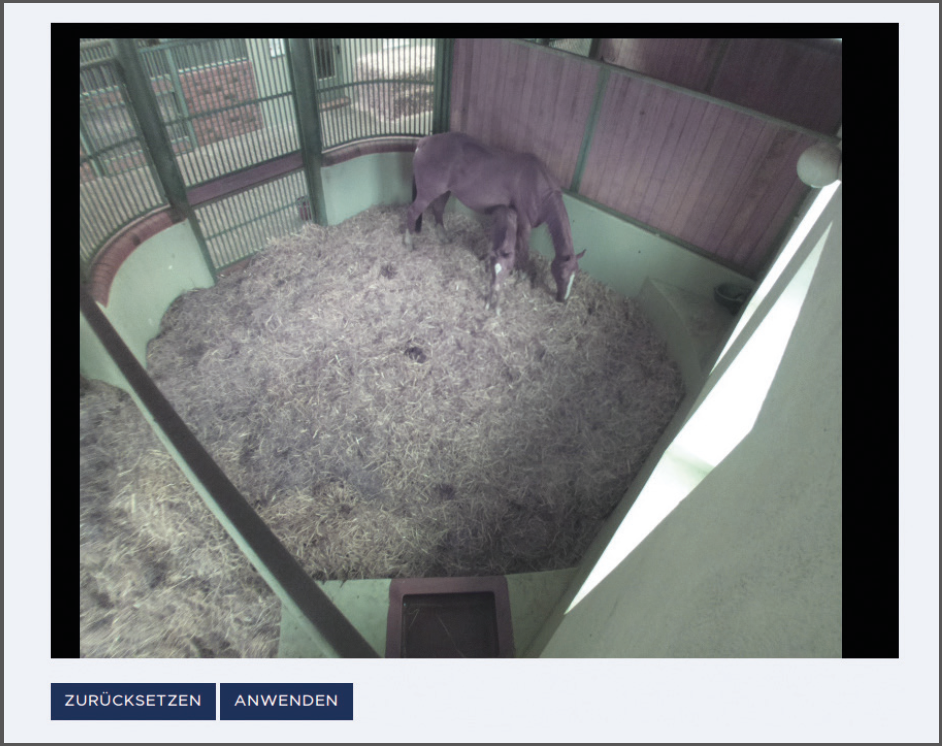Before starting up your HORSE PROTECTOR and STABLE GUARD, please read the complete user manual carefully. To ensure proper and safe operation, you must follow all operating, safety, and privacy instructions! All company names and product names are trademarks of their respective owners. All rights reserved. If you have any questions or issues, please contact our customer service (info@acaris.net).